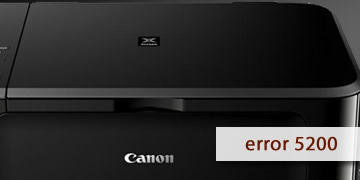Canon Printers error 5200
Index of contents
What is the failure of Canon error 5200 affecting your printer?
If you have a Canon printer and the error code 5200 appears on the screen, don't panic. This error is quite common and can be easily resolved with a few simple steps. In this article, we will explain what this error means, its possible causes, and how you can effectively resolve it.
The error code 5200 indicates that there is a problem with the printheads of your printer. The printheads are the components responsible for distributing ink onto the paper. If the printheads are not functioning correctly, the print quality may be affected, or the printing process may be interrupted.
- The possible causes of error code 5200 on your Canon printer are as follows:
- A defect in the ink supply: The ink may not reach the printheads properly due to an issue with the cartridges or the conduits.
- Printheads clogged with ink or dirt: The printheads may be dirty or clogged with dried ink residue or dust.
- An alignment issue with the printheads: The printheads may not be properly aligned or calibrated with the paper.
- A failure in the sensors of the printer: The sensors that detect the ink level or the status of the printheads may not be functioning correctly, sending an erroneous signal.
All these factors can lead to the appearance of error code 5200 on your Canon printer. Note that this type of issue can also affect MP495 model printers. Now, let's explore the solutions to fix this problem.
How to fix Canon printer error 5200?
To resolve Canon error code 5200 on Canon printers, you can follow these steps outlined below. Take note of each step, as you may attempt to troubleshoot this issue on your own:
- Restart your Canon printer and computer to rule out a temporary error: Sometimes, the internal memory of the printer or computer may become overloaded, leading to such problems. To address this, turn off the printer completely and disconnect it from the power source for a few minutes. Then, restart your computer following the instructions of your installed operating system. Reconnect your printer and power it on to check if error code 5200 has disappeared.
- Check the ink level and quality of your cartridges: Ensure that the ink cartridges are not empty, depleted, or expired. If necessary, replace the cartridges with new and genuine Canon cartridges. Avoid using refilled or compatible cartridges as they may damage the printheads or cause ink leaks.
- Clean the printheads: Use the deep cleaning function provided by the printer to clean the printheads. This function injects a small amount of ink through the printheads to eliminate any obstructions or dirt. Follow the instructions on the screen or in your printer manual to perform this operation.
- Align and calibrate the printheads: Use the alignment and calibration function provided by the printer to adjust the printheads to the paper. This function prints a series of patterns that you need to scan with the printer to detect any misalignment or deviation in the printheads. Follow the instructions on the screen or in your printer manual to perform this operation.
- If the problem persists, please repeat all the previous steps and ensure you follow everything precisely: You may need to perform the cleaning, alignment, and calibration functions several times to achieve optimal results. In that case, we recommend reviewing everything described earlier. Please follow everything we have instructed meticulously and do not overlook any steps.
- Take your printer to an authorized Canon service center for a more thorough inspection: If after following all the previous steps, error code 5200 continues to appear, there may be a more serious problem with the printheads or sensors of the printer. In this case, it is best to contact an authorized Canon service center to examine your printer and provide an appropriate solution.
In summary, error code 5200 is a common issue in Canon printers indicating a problem with the printheads. Possible causes of this error include a defect in the ink supply, an obstruction in the printheads, misalignment in the printheads, or a failure in the printer's sensors. To fix this problem, you should do the following:
- Restart the Canon printer and computer to rule out a temporary error
- Check the ink level and quality of your cartridges
- Clean the printheads
- Align and calibrate the printheads
- If the problem persists, please repeat all the previous steps and ensure you follow everything precisely
- Take your printer to an authorized Canon service center for a more thorough inspection
We hope this article has been helpful, and you have successfully resolved Canon error code 5200 on your Canon printer. Regular preventive maintenance can prevent such issues with your printer. Good luck, and see you next time!