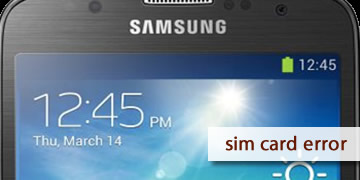Samsung Galaxy S4 Error Sim Card
Index of contents
What does this error affecting the Samsung Galaxy S4 mean?
Do you have a Samsung Galaxy S4 as your mobile phone and now it's showing the SIM Card error? Well, today we're going to help you resolve this issue you're experiencing with your device. We know you need to use your wireless coverage, so let's get into it.
The SIM card error on a Samsung Galaxy S4 indicates that the phone cannot communicate with the SIM card. The SIM card is a small chip that stores your phone number and other data from your mobile operator. If the phone can't read the SIM card, it won't be able to connect to the mobile network and will display an error on the screen.
Here are the possible causes that may lead to the SIM Card error appearing on your Android device:
- Damaged or faulty SIM card: If the SIM card is damaged or faulty, the phone won't be able to read it. This can happen if the SIM card is bent, broken, scratched, or wet.
- Incorrectly inserted SIM card: Make sure the SIM card is correctly inserted into the SIM slot. The SIM card should be aligned with the gold contacts of the slot and as indicated in the mobile phone manual.
- Dirt or dust in the SIM slot: Dirt or dust in the SIM slot can prevent the phone from making good contact and communication with the SIM card. So, you'll need to do some maintenance to ensure a good connection between the card and the mobile phone.
- Issues with the phone's software: A software problem on the phone can prevent it from recognizing the SIM card. So, make sure you have the latest stable version available for your Android device.
- Issues with the phone's hardware: Hardware issues on the phone, such as a defective SIM reader, loose soldering, or a damaged electronic card, can prevent the Samsung Galaxy S4 from recognizing the SIM card.
Now that you know the possible causes of this problem, let's see what solutions we can apply to fix this issue with your mobile phone.
Can I fix the SIM card error issue on the Samsung Galaxy S4?
Here are the solutions to help you fix this issue and get your Samsung Galaxy S4 to read its SIM Card normally again. Follow the steps we're about to provide below and don't skip any:
- Restart your mobile phone to free up RAM and reset the functions that control the SIM Card: A simple restart of the mobile phone may solve the problem. We have nothing to lose by trying, just a few minutes of our time, so let's do it. What you need to do is turn off your mobile phone completely, wait a few minutes, and then turn it back on once a few minutes have passed. Once it's turned on, check if the problem has disappeared. If the problem persists, please proceed with the other steps we're going to provide below.
- Clean the SIM card and the slot where it's inserted in the device: Remove the SIM card from the mobile phone and clean it with a soft, dry cloth. Do not use water or any other cleaning product, as it could damage the SIM card. Make sure this card is in good condition, not bent, broken, or heavily scratched where the contacts are. While you've removed the SIM card, also clean the slot where it's inserted in the mobile phone. You can use a cotton swab or a toothbrush to clean the SIM slot. You can use a bit of electronic cleaner and make sure to remove all the dirt and dust it may have inside.
- Make sure you've inserted the SIM Card correctly into your device: It's common for users to mistakenly insert the SIM card upside down, instead of the correct position. This obviously makes the mobile phone unable to read the card, and you won't be able to use your carrier's service. Please double-check this and remember that you can always refer to the phone manual to verify how the SIM Card should be correctly inserted.
- Update the Android operating system of your mobile phone: Sometimes, operating systems change how they manage storage space, cache memory, and RAM when they're updated. That's why we recommend keeping your operating system up to date and also all the apps you use on your mobile phone. To update the operating system, all you have to do is connect to a stable Wi-Fi network and have the phone with enough battery. Open the "Settings" app on your mobile phone and search for and select the "About phone" option. Where it says the Android operating system version, tap there and the device should automatically check if you have a newer and stable version available to install. If there's an update available, tap on "Download and install" and wait a few minutes for the process to finish. It's important not to turn off the mobile phone while this process is being carried out, just let it finish.
- Check for loose soldering and/or ensure that the mobile phone's electronic card is in good working condition: If you have technical knowledge, you can open the mobile phone and check that the soldering of the SIM Card reader is not loose or broken. You can also check that the mobile phone's electronic card is not damaged using a multimeter. If you detect any kind of problem, you can try to repair it if you have knowledge in microsoldering and have the right tools for it. Otherwise, it would be best to leave the matter in the hands of experts and technicians in mobile phones.
- If the problem persists, please review all the steps mentioned above: If you've already tried all the above solutions and the problem persists, it's likely that the problem lies within an internal component of the mobile phone. If you think this could be your case, then we recommend calling Samsung technical support so that a qualified technician can check the mobile phone and carry out the necessary repairs. However, you can do a quick review of everything we've described in this guide.
- Call Samsung technical support for a more comprehensive review of your mobile phone: If you don't feel prepared to make these repairs on your own, or if the problem persists even after trying all the above solutions, we recommend calling Samsung technical support or a service center of your trust so that they can thoroughly check your Samsung Galaxy S4. They have the appropriate tools to do this job, as well as the knowledge and spare parts necessary to help you with this problem.
To conclude, we can tell you that the SIM card error on a Samsung Galaxy S4 means that the phone cannot communicate with the SIM card. Possible causes include a damaged SIM card, improperly inserted SIM card, dirt or dust in the SIM slot, issues with the phone's software, or issues with the phone's hardware. To fix this problem, you need to follow the steps we've detailed above, but if you find the problem too complicated to solve, you can always turn to a Samsung service center and take the mobile phone for a check-up.
That's all for today! If you're experiencing this issue on your Samsung Galaxy S4, you don't have much to worry about because it's a problem that can be fixed. Although we believe the problem is likely with the SIM card itself. Good luck!