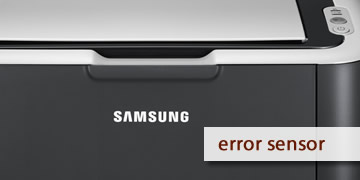Samsung Printer ML-1660 Error Sensor
Index of contents
What does this failure that affects the Samsung printer mean?
Hello! You are about to print something important like a thesis and, surprise! The printer shows you a sensor error that prevents you from continuing with your work. It's as if printers can smell fear and know you're in a hurry at the worst moment for them to break down, so they do. But don't worry, because we are here to help you.
If your Samsung ML-1660 printer shows you a frustrating error message related to the sensor and printing has stopped, this means that there is a fault with the paper feed sensor or that it is blocked. It is a problem that you may be able to repair yourself, but in more complicated cases you would have to replace the Fuser Assembly, which is the part that contains all the rollers that move the paper through the printer.
The paper feed sensor is responsible for detecting the presence of paper in the input tray and sending the information to the printer to start printing. If the paper feed sensor is damaged or blocked, the printer will not be able to detect the paper and will display an error message. In this article, we will try to explain the cause of this error and also show you the possible causes that trigger it, as well as the solutions you can apply to fix it.
Possible causes of the sensor error in the Samsung ML-1660 printer:
- Damaged paper feed sensor: The paper feed sensor can get damaged from normal and prolonged use of your printer, from dust, or dirt. If the sensor is damaged, it will not be able to correctly detect the paper and the printer will show an error message.
- Blocked paper feed sensor: The paper feed sensor can get blocked by a foreign object, like a clip or a piece of paper. If the sensor is blocked, it will not be able to detect the paper and the printer will show an error message.
- Sensor wiring problems: The wiring of the paper feed sensor may be damaged or loose, which can prevent the sensor from sending the correct information to the printer. If there is a problem with the wiring, the printer will also show an error message.
- Defective Fuser Assembly: If the rollers are damaged or worn out, the paper will not move as it should normally, affecting the sensor. In this case, it would be advisable to completely replace this part.
These are all the causes that make this malfunction appear and prevent you from using your printer normally. But now, let's solve this problem with the steps we will leave you below.
Can the solution to the sensor malfunction in the Samsung printer be found?
We are going to leave you here a list of possible solutions to fix the sensor problem in your Samsung ML-1660 printer. All you have to do is follow everything to the letter and be careful with the details that we will show you below:
- Restart the Samsung printer to reset its sensors: This procedure can help solve some specific electronic issues as it helps reset the sensors to their default value and restore the printer's functions. To do this, turn off the printer completely and unplug it from the electrical outlet for about 10 to 15 minutes. After the minutes have passed, plug your printer back in and turn it on to see if the issue has disappeared. If the problem persists, move on to the next solution we have prepared for you.
- Clean the paper feed sensor of your Samsung printer: Carefully clean the paper feed sensor with a soft, dry microfiber cloth. Do not use any liquid or abrasive cleaning products, as they could damage the sensor, but you can use a bit of electronic cleaner moistened on the cloth. If you notice that the sensor may be defective, then it needs to be replaced with a new one. While performing maintenance on this sensor, also check its wiring. Make sure that the paper feed sensor wiring is not damaged or loose. If you detect any damage to the wiring, you will need to replace it.
- Check the paper input tray and make sure the printer is properly connected to the computer: Ensure that the paper input tray is properly loaded and that the paper is not bent or wrinkled. If the printer is connected via USB, check that the USB cable is well connected. It often happens that some users use USB hubs, which is not recommended at all; it is best to connect the USB cable directly to the computer. If the printer is connected via a wireless Wi-Fi network, make sure the connection is stable and compatible.
- Clean the rollers of the printer and the print heads: With simple maintenance, the malfunction of your Samsung printer may be resolved. Perform maintenance on your Samsung printer to remove all dust and dirt that could interfere with its proper functioning. Dust often accumulates on the rollers and the print head. It is also possible that the print heads are dirty or have accumulated dry ink. You could also use the cleaning function that Samsung printers offer through software to clean the print heads and other features offered by the printer driver.
- Reinstall the software of your Samsung printer on the computer and restart it completely: If the problem persists, there may be an issue with the printer software. Uninstall and reinstall the printer software from the official Samsung website. Please do not use third-party or dubious websites to download these drivers; always do it from the official Samsung website, and we will leave you the direct link for the ML-1660 printer model here: https://support.hp.com/es-es/drivers/samsung-ml-1660-laser-printer-series/19134482.
- If the problem persists, please review everything mentioned above and follow the steps to the letter: It is likely that you will need to repeat everything again to make sure you have done everything correctly and have not skipped any steps. We invite you to review everything we have mentioned above and carefully ensure that you are following everything to the letter and with attention to detail. If you still cannot solve the problem, it may be time to call a professional for help with this task.
- Call Samsung technical service for a more thorough inspection: If you have reached this point and still have not been able to solve the problem, then you will most likely need to replace the Fuser Assembly completely, which is the part that contains all the rollers. However, before performing this procedure on your own, a qualified technician can accurately diagnose the problem and repair it efficiently. It would be best to call Samsung technical support and take the printer to them for a complete inspection.
In summary, the sensor error in the Samsung ML-1660 printer indicates that there is a problem with the paper feed sensor. The possible causes include a damaged sensor, a blocked sensor, issues with the sensor wiring, or faults with the fuser assembly. To fix it and continue printing normally, you must follow all the steps we have indicated in this guide.
Thank you very much for reading until the end today. This malfunction can be fixable, and it does not mean that you have to throw your Samsung printer away. Remember that proper preventive maintenance can help you avoid these uncomfortable situations that arise just when you need your printer the most. Good luck!