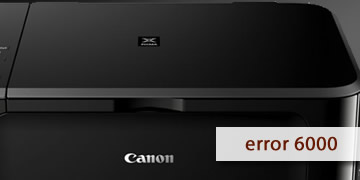Canon Printers Error 6000
Index of contents
What is the fault of Canon error 6000 affecting your printer?
Do you have a Canon printer and encountered the error code 6000? Don't worry, in this article, we will explain what this error means, its possible causes, and how to quickly and easily resolve it.
The error code 6000 is one of the most common issues that can occur in Canon printers. This error code indicates that there is a problem with the paper feed mechanism, preventing the printer from printing correctly. The error can be caused by various reasons, such as:
- Paper jam or tearing inside the printer.
- Foreign objects blocking the paper path, such as clips, staples, dust, or ink residues.
- Misplacement or overloading of the paper tray.
- Dirty or worn paper feed rollers.
- Faulty or damaged paper sensor.
All of these reasons can lead to the appearance of the error code 6000 on your Canon printer. So, let's now explore how you can resolve this issue in the simplest way possible.
How to fix Canon printer error 6000?
Generally, this issue occurs when the printer has a paper jam. However, we'll provide you with a list of possible solutions that you can apply yourself to fix the error code 6000. Take note of each of them, as the majority can be done independently:
- Restart your printer to reset its temporary memory: If there is no paper jam in the printer, the issue might be a temporary error. Turn off the printer and disconnect it from the power source for a few minutes, then reconnect and turn it on. This can help the printer recognize the paper correctly and eliminate the error by resetting all its sensors and memory. Please also restart your computer based on the operating system you have to rule out a possible computer-related issue.
- Remove any jammed or torn paper from the printer: Turn off your Canon printer and open the cover where the paper and cartridges are located. Carefully check for any pieces of paper hindering the movement of the print carriage. If you find any, gently pull it out without damaging the internal components of the printer. You can use tweezers to assist but be delicate to avoid damaging other components.
- Clean foreign objects that may obstruct the paper path: Check for any elements that could interfere with paper feeding, such as clips, staples, dust, or ink residues. If you see any, use tweezers or a cloth dampened with electronic cleaner to carefully remove them. It's advisable to perform a complete preventive maintenance on your Canon printer.
- Adjust the paper tray correctly: Ensure the paper tray is securely in place and not overloaded. Also, verify that the type and size of paper you use are compatible with your printer and are properly aligned in the tray. As an additional tip, it's recommended to separate the sheets when taking them from the paper ream since they come tightly packed. This prevents the printer from picking up multiple sheets simultaneously, causing a paper jam throughout the printer.
- Clean the paper feed rollers: The rollers are responsible for pulling the paper into the printer. If they are dirty or worn, they can cause jams or errors. To clean them, use a cloth dampened with electronic cleaner and gently rub until the dirt is removed.
- Replace the paper sensor if it is defective or damaged: The paper sensor detects whether there is paper in the printer. If it's not functioning correctly, it can trigger the 6000 error code on your Canon printer. To replace it, you'll need to disassemble the printer almost entirely, locate this sensor, confirm with a multimeter that it is indeed damaged, and find a replacement for it.
- If the problem persists, please repeat all the previous steps and ensure you follow everything to the letter: Please double-check that you haven't skipped any of the previously mentioned steps. You might have missed an essential step, so we recommend reviewing everything again and repeating the process. If you have followed all the steps correctly and the 6000 error code continues to appear, please proceed to the next step.
- Take your printer to an authorized Canon service center for a more thorough examination: If, after following all the previous steps, the 6000 error code persists, there may be a more serious problem with the printer. In that case, it's best to take your printer to an authorized Canon service center for inspection and necessary repairs. Don't worry; we're confident you're in good hands.
In summary, the 6000 error code is a problem related to the paper feed in Canon printers. This issue can have different causes such as a paper jam, foreign objects stuck and blocking the paper, a misaligned paper tray, dirty paper feed rollers, or a damaged paper sensor. To resolve it, in summary, you could do the following:
- Restart your printer to reset its temporary memory
- Remove any jammed or torn paper from the printer
- Clean foreign objects that may obstruct the paper path
- Adjust the paper tray correctly
- Clean the paper feed rollers
- Replace the paper sensor if it is defective or damaged
- If the problem persists, repeat all the previous steps
- Take your printer to an authorized Canon service center
We hope this article has been helpful in assisting you to fix the 6000 error code on your Canon printer. Remember that good preventive maintenance can help you avoid such uncomfortable situations, as well as extend the lifespan of your Canon printer. Good luck, and see you next time!