Epson Printer Error 0x97
Index of contents
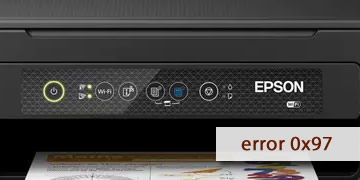
What is the problem with error code 0x97 affecting your Epson printer?
Has the error code 0x97 left you unable to print? No need to worry, because today we have the solution to this problem. Please stay with us and keep reading, as today we've prepared for you a list of causes and solutions so you can understand this issue and fix it yourself without much trouble.
The error code 0x97 on Epson printers indicates that there might be a problem with the internal hardware of your printer, specifically with the print heads. This error can occur due to various reasons, such as print head blockage, paper jam, sensor failure, ink system failure, or physical damage to the print heads.
Among the possible causes that can trigger the error code 0x97 on Epson printers, we have the following:
- Issues with the print heads: The print heads may be clogged with dry ink or may be misaligned and/or damaged.
- Issues with the ink system: It could be that the ink cartridges are empty or improperly installed, or there's a failure in ink supply.
- A paper jam inside your printer: There might be a paper jam in the printer, causing the print heads to be unable to perform their job correctly.
- The printer is not correctly connected to the computer: There might be a communication problem between the printer and the computer or an issue with the printer's software (driver).
These are all the probable causes that can trigger the error code 0x97 on your printer. But now let's see what the possible solutions are to fix this problem.
How are you going to find a solution to error code 0x97 of your Epson printer?
Though this problem may be a bit tricky to solve because it has various causes, we've prepared a list of possible solutions for you to bid farewell to error code 0x97 on your Epson printer:
- Turn off and disconnect the printer to completely reset it: Sometimes, a restart of your printer can be the solution to all your problems, as printers have internal memory that can get filled and cause various error codes. To do this, simply turn off your printer completely and disconnect it from the power outlet for a few minutes. Before doing this procedure, please clear any pending print jobs from the operating system and also turn off your computer. Wait a few minutes and then turn everything back on again, now check if error code 0x97 has disappeared.
- Check for any paper jams in your Epson printer: Open the front cover of your printer and visually inspect if there's any paper stuck or jammed between the mechanisms of your printer. If so, please carefully remove it. You can use tweezers to assist with this task but be careful not to touch or damage any other printer components.
- Clean the print heads: If the problem persists, the print heads may be dirty or have accumulated dried ink. Most Epson printers have an automatic print head cleaning function, which you can activate from the printer's control panel in your computer's operating system.
- Ensure that ink cartridges are correctly installed and not empty: Make sure that your printer's cartridges are not empty; if they are, please replace them with new and compatible cartridges from the Epson brand. Remember that using generic cartridges could impair your printer's operation and generate error codes.
- Ensure the printer is correctly connected to the computer: If the printer is connected via USB, check that the USB cable is securely connected. Sometimes users use USB hubs, which is not recommended at all; it's best to connect the USB cable directly to the computer. If the printer is connected via wireless Wi-Fi network, ensure that the connection is stable and compatible.
- Reinstall the software for your Epson printer: If the problem persists, there might be an issue with the printer's software. Uninstall and reinstall the printer software from the official Epson website. Please do not use third-party or dubious websites to download these drivers; always do it from the official Epson website and ensure compatibility with your printer model.
- If the problem persists, please review everything mentioned above and follow the steps precisely: You may need to repeat everything again to ensure you've done everything correctly. We invite you to review everything we've mentioned earlier and make sure you're following everything precisely and paying close attention to detail. If you still can't solve the problem, it might be time to call in a professional.
- Call an Epson technical service for a more thorough inspection: A qualified technician will be able to diagnose the problem accurately and repair it efficiently. If you haven't been able to solve this problem yourself and it persists, then it's best to call Epson's technical support and bring the printer to them for a comprehensive check-up. Don't worry, as we're confident you're in good hands.
To summarize, the error code 0x97 on Epson printers can have various causes, ranging from: a software issue, a poor connection, empty ink cartridges, dirty or damaged print heads, or even a paper jam. You can try to troubleshoot this issue without any inconvenience by following the steps we've provided in this small guide.
That's all! We hope we've been very helpful today. Remember, if you're not successful in this task, you can always rely on Epson's technical support to find a solution to error code 0x97. Good luck!