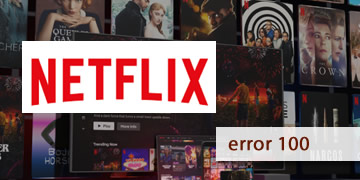Netflix Applicarion Error 100
Index of contents
What does this error code mean that appears when I try to use Netflix?
Oh no! An error that can interrupt your relaxation and leisure session. Undoubtedly a problem that can be frustrating for you because now you can't watch your favorite movies and series. But you don't have much to worry about because today we're going to help you solve this problem in the best possible way.
When the screen freezes and the dreaded error code 100 appears, Netflix users know that their series marathon is in danger. This error is an unwanted guest that disrupts the streaming experience, but what does it really mean? Well, this failure usually indicates that there is a problem with the information stored on the device that prevents Netflix from functioning correctly.
Next, we'll leave you a list of causes that can cause this problem and interrupt your long-awaited streaming session:
- Outdated application: The version of Netflix could be outdated, which generates conflicts with the servers preventing streaming. The solution in this case would be to update the application and restart it to check if the error has disappeared.
- Expired credentials: User sessions can expire, requiring new authentication from you. The solution to this problem would be to log out of your Netflix account and log in again with your username and password to authenticate your user again on the servers.
- Connectivity issues: Various internet connection problems can cause this error to appear on the screen. An unstable or insufficient network may be the origin of the failure. So we will have to apply several solutions to try to solve this problem.
- Device conflicts: Some devices may have specific incompatibilities with the Netflix app. This is usually due to an outdated Operating System, so you will probably need to update the OS of the device where you are trying to watch the streaming.
These are the causes that cause this failure to appear in your precious relaxation and streaming session, but now let's see how we could solve this problem in the best possible way.
Can I fix the Netflix error code 100 on my own and without assistance?
To help you solve this error and continue enjoying your series and movies on Netflix, you just have to follow these steps we provide below:
- Check the status of the Netflix server: Before taking any action, it's important to confirm if the issues are coming from Netflix servers. You can check the service status on their help page: https://help.netflix.com/en/is-netflix-down. If the servers are offline, the only option you have is to wait for the Netflix platform to resolve the issue itself.
- Turn off and disconnect your modem and router for a few minutes: This will clear the internal memory of both devices and could solve the problem by resetting your internet connection. As simple as it may seem, this solution can help you fix this problem and continue enjoying Netflix. Once the devices are restarted and connected again, recheck if the problem with Netflix persists.
- Sign out and sign back in to your Netflix account in the Netflix app: Log out of your Netflix account and sign back in, as simple as that. This procedure updates the information stored on your device and could eliminate the error displayed on your screen. To do this, simply open the Netflix app, go to options, and select "Your Account", now select "Sign out". Once you have signed out, sign back in with your username and password. Check if the problem persists after signing in.
- Update the Netflix app on your device: Keep your app up to date on any device you use, as Netflix only allows stable use on the latest versions. Updates bring solutions to common errors and significant improvements that could resolve the error you have encountered, as well as solve any other problem that you may have overlooked.
- Try Netflix on another different device to rule out the device as the issue: Try accessing Netflix from another device to determine if the problem is specific to your main device. It can be from another PC, a mobile phone, Smart TV, or even a tablet. If you don't encounter the same error, you may need to adjust the network settings of your main device or restart it to try to fix the issue.
- Restart the device you use to watch Netflix: Turn off your device completely and leave it without power for a few minutes. Sometimes, a procedure like this can be all that is needed to correct minor or temporary errors. After the time has passed (5 minutes), reconnect your device and turn it on again to check if the error has disappeared. If the problem persists, please continue with the following steps we provide below.
- Change web browser or clear its cache if you're currently using one: If you're using a web browser to watch Netflix instead of the official app, sometimes an issue with the browser's cache can cause conflicts. We recommend switching to a browser you haven't used before with Netflix. Also, make sure the new browser is up to date with its latest version.
- Update the device's operating system: If you're using a very old version of Android, Windows, or iOS, the app won't work correctly. So we recommend updating the operating system of the device you use to watch Netflix, then download the app to its latest version and enter your Netflix credentials.
- Make sure your device's network settings are correctly configured: Verify that you're connected to the correct Wifi network and that the password is correct. Move closer to the router to improve the Wifi signal, as the distance between router and device is the enemy of a good connection. And for Ethernet connections, make sure the wiring is properly connected to your device and the router.
- If the error persists, repeat the steps we've previously indicated: Please follow all the steps to the letter and make sure you have paid special attention and care to the details. If after applying all the solutions the problem continues, repeat the procedures to rule out user errors or platform issues. If even then, you haven't been able to solve it on your own, then you'll have to call your ISP provider.
- Check your internet service provider (ISP) connection: If after a thorough check everything seems to be in order, the problem is likely with your internet service provider (ISP). Occasionally, your ISP may block certain ports that affect the setup of your streaming, gaming, and productivity activities. They do this either for maintenance tasks and/or for security. So, what you would need to do in that case is to contact your ISP to assist you with this issue and confirm that your connection is working optimally for everything you need and want to do.
To summarize and conclude, error code 100 on Netflix is generally related to stored data issues or internet connectivity. Solutions range from checking the server status to restarting devices and updating the Netflix app. If after trying all the solutions the error persists, it's advisable to seek technical assistance for a more specific solution. However, we advise you to follow the steps we've provided in this guide.
We want to inform you in advance that this problem is not difficult to solve, so you can try to solve it yourself. So don't give up, and try the solutions we've provided so you can continue using your favorite streaming platform and enjoy the best series and movies. Best regards!