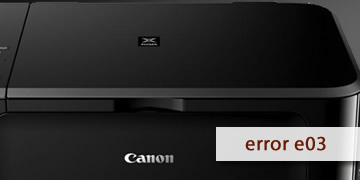Canon Printers Error E03
Index of contents
What is the fault of Canon error E03 affecting your printer?
If you have a Canon printer, you may have encountered the Error Code E03 on the screen at some point. This code indicates a paper jam in the printer, preventing it from printing correctly. Although it may seem like a serious issue, in most cases, it can be resolved easily by following some basic steps.
In this article, we will explain what the Error Code E03 is, what possible causes trigger it, and how you can quickly and effectively resolve it. This way, you can resume printing your documents without any issues and without having to resort to technical service.
The Error Code E03 can be caused by various reasons and may affect several models of Canon printers, including the MP287 printer. Here are the possible causes for this error to appear:
- There is a piece of paper jammed inside the printer, either in the input tray, output tray, or internal mechanism.
- There is some foreign object obstructing the paper path, such as a paperclip, staple, label, or piece of plastic.
- The paper being used is not suitable for the printer, either due to its size, thickness, or quality.
- The amount of paper loaded in the tray is excessive or insufficient, making it difficult to feed through.
- The paper is folded, wrinkled, or torn, preventing it from sliding smoothly through the printer.
- The printer's sensors are dirty or damaged, causing improper paper detection.
These are all the possible causes that may lead to the Error Code E03 appearing on your Canon printer. However, we will now provide you with a list of solutions to help you fix this issue.
How to fix Canon printer error E03?
To resolve Error Code E03, you can try the following steps outlined below. Take note of each one and don't skip any:
- Remove the jammed paper or foreign object obstructing the paper path: Open the printer cover and check for any paper or object blocking the mechanism. If found, carefully remove it without forcing any other components. Close the cover and check if Error Code E03 has been resolved.
- Use suitable paper for your Canon printer: Review your printer specifications and ensure you use paper that meets the size, thickness, and quality requirements. Avoid using paper that is too thin, thick, glossy, or rough. Also, avoid recycled or thermal paper as they may damage the printer. If using photo paper, ensure it is 100% compatible with your printer model.
- Adjust the amount of paper you insert into the tray of your Canon printer: Do not overload the paper tray, as this can cause jams or irregular feeding. Follow your printer's instructions and place an appropriate amount of paper in the tray. Also, make sure to align the paper properly and adjust the side separators. As an additional tip, newly unpacked paper sheets are often stuck together due to packaging, so we recommend separating them slightly and blowing on them to prevent sticking and the printer pulling them together.
- Smooth out the paper before inserting it into your Canon printer: Avoid using folded, wrinkled, or torn paper, as this can cause issues when passing through the printer. Before placing the paper in the tray, smooth it with your hands or a ruler to eliminate any folds or imperfections.
- Restart your printer and computer to clear the internal memories of both devices: Turn off the printer and disconnect it from the power for a few minutes. Then reconnect and turn it on. This may help recalibrate the sensors and correctly recognize the paper. Also, restart your computer according to the installed operating system, usually by opening the start menu and selecting the restart option, located next to or below the shutdown option. Now power everything back on and check if Error Code E03 has disappeared.
- Clean the sensors of the printer with an electronic cleaner: Sensors are responsible for detecting the paper and sending commands to the printer. If they are dirty or damaged, they can generate errors like E03. To clean them, open the printer cover and locate the sensors, usually near the wheels or rollers where the paper passes through. Clean them carefully with an electronic cleaner and a soft cloth. Close the cover and check if Error Code E03 has been resolved.
- If the issue persists, please repeat all the previous steps and ensure you follow everything to the letter: You may have missed some detail or not performed an action correctly. Recheck the paper, printer, and sensors, and see if Error Code E03 has been resolved.
- Take your printer to an authorized Canon service center for a more thorough examination: If, after trying all the above solutions, Error Code E03 continues to appear, there may be a more serious issue with your printer that requires professional intervention. In that case, it's best to contact Canon's technical service and take your printer to an authorized center for inspection and potential repair.
In conclusion, Error Code E03 indicates that there is a paper jam in your Canon printer, preventing it from printing correctly. This problem can be caused by various factors, such as: Jammed paper or foreign object in the printer, inappropriate paper for the printer, incorrect amount of paper in the tray, folded, wrinkled, or torn paper, and/or dirty or damaged sensors. To solve this problem, you can try the following solutions:
- Remove the jammed paper or foreign object obstructing the paper path
- Use suitable paper for your Canon printer
- Adjust the amount of paper you insert into the tray of your Canon printer
- Smooth out the paper before inserting it into your Canon printer
- Restart your printer and your computer to clear the internal memories of both devices
- Clean the sensors of the printer with an electronic cleaner
- If the issue persists, please repeat all the previous steps and ensure you follow everything to the letter
- Take your printer to an authorized Canon service center for a more thorough examination