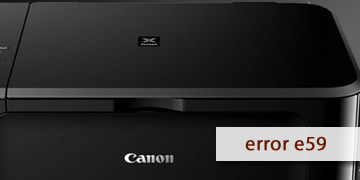Canon Printers Error E59
Index of contents
What is the breakdown of Canon error E59 affecting your printer?
Facing an error on your Canon printer? Have you encountered the Error Code E59 while trying to print a document on your Canon printer, and you're not sure what to do? Don't worry, because in this article, we'll explain what this error means, its potential causes, and how to quickly and easily resolve it.
Error Code E59 is a problem that affects some Canon printers, indicating that there is a conflict between the paper size you have inserted into the printer and the size selected in the program/software from which you want to print. This may result in the printer not recognizing the paper or printing it incorrectly.
To avoid this error, the first step is to ensure that the paper you are using is compatible with your printer and is correctly placed in the tray. Also, verify that the paper size matches the one you have selected in the print options on your computer or mobile device.
How to fix Canon printer error E59?
If you're still encountering the Error Code E59 on your Canon printer, here's a list of possible solutions you can apply to fix this issue:
- Restart your printer and computer to clear the internal memories of both devices: Turn off the printer completely and disconnect it from the power source for a few minutes. Then reconnect and power it on. This may help recalibrate the sensors and correctly recognize the paper. Also, restart your computer based on your operating system; generally, it's as simple as opening the start menu and selecting the restart option, usually located next to or below the shutdown option.
- Update the firmware and drivers for your Canon printer: Firmware is the internal software that controls your printer's operation, and drivers facilitate logical communication between the printer and computer. There might be an available update that addresses Error Code E59. To do this, visit the official Canon website, find your printer model, and download and install the latest firmware and drivers following the manufacturer's instructions.
- Clean the sensors on your Canon printer with electronic cleaner: Sensors are responsible for detecting paper size and position. If they are dirty or damaged, they may send incorrect signals to the printer, triggering Error Code E59. To clean them, use a soft cloth dampened with electronic cleaner. If you don't have electronic cleaner, ensure the cloth is dry, and avoid using overly abrasive products to clean these sensors as it may damage them.
- Adjust the printing settings in your software: The program you're printing from may have different settings than your printer, causing a conflict. To prevent this, review the print options in your program and ensure they match your printer's settings, especially regarding paper size, orientation, and margins. Commonly used sizes include letter, A4, and/or legal. Select the paper size correctly both on your printer and in the software and check if Error Code E59 has disappeared.
- If the issue persists, please repeat all the above steps and ensure you follow each step precisely: Sometimes, there may be a detail we miss or haven't done correctly. Therefore, we recommend you try all the above solutions again, this time with patience and attention.
- Take your printer to an authorized Canon service center for a more thorough inspection: If after trying all the above steps you still have Error Code E59, there might be a more serious issue with the printer. In that case, it's best to leave the problem in the hands of experts. We recommend calling an authorized Canon service center, scheduling an appointment, and taking your printer for a comprehensive inspection.
In summary and to conclude, the Error Code E59 indicates an incompatibility between the paper size inserted into your Canon printer and the size selected in your printing program. To resolve it, you would need to:
- Restart your printer and computer to clear the internal memories of both devices
- Update the firmware and drivers for your Canon printer
- Clean the sensors of your Canon printer with electronic cleaner
- Adjust the printing settings in your software
- If the problem persists, please repeat all the above steps and ensure you follow each step precisely
- Take your printer to an authorized Canon service center for a more thorough inspection
And that's it! As you've noticed, it's a problem that's very easy and simple to solve. We hope we've been helpful, and you can continue using your printer as usual. Thank you very much for reading this far, and good luck!