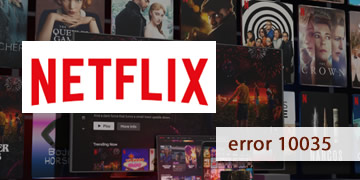Netflix Application Error 10035
Index of contents
What-does-this-failure-or-error-code-mean-that-appears-when-I-try-to-use-Netflix?
Hello! How are you? In the world of streaming, few problems are as annoying as unexpected errors, especially when you need to relax and want to unwind by watching some of your favorite series and/or movies. One of these unexpected errors is the error code 10035 on your favorite streaming platform, Netflix.
This problem tends to appear when we least expect it, right in the middle of our favorite series or movie or even when we're about to load it for the first time. This error is a clear indication that something is not working well with the internet connection.
This error can be confusing and frustrating, but it's not the end of our entertainment experience. With a little patience and some simple steps, we can get back to enjoying our content without major setbacks. Let's first see what could be causing it:
- Outdated version of the application: An outdated version of Netflix can cause conflicts with the servers. Therefore, we recommend always keeping this application updated to be able to enjoy the Netflix platform without any problems.
- Poor internet connection: A weak or intermittent signal can interrupt the streaming service, making it almost impossible to view any series or movie and causing these types of errors on your screen.
- Incorrect network configuration: Changes in DNS settings or the use of VPNs can generate this error when using the application or even from a web browser.
- Incompatible device: Some devices may not be compatible with the latest versions of the application. So you need to make sure that your operating system version is suitable to host the latest updates of the Netflix app.
Now that you know the causes of this problem, let's see now without further delay, what solutions you can apply to fix this problem on your own.
Can-I-solve-the-error-code-10035-of-Netflix-on-my-own?
So you can continue enjoying the Netflix platform without any issues and say goodbye to this error, you need to follow these steps we're going to provide below.
- Check the status of the Netflix server before proceeding: Before taking further action, it's important to confirm if the issues are coming from Netflix servers. You can check the service status on their help page: https://help.netflix.com/es/is-netflix-down. If the servers are offline, the only option is to wait for the Netflix platform to resolve the issue on its own.
- Disconnect and turn off your modem and router to clear their internal memory: Restarting your connection can be as simple as turning off and disconnecting these devices. Give them a few minutes of rest and then reactivate their operation. This will clear the internal memory, which is recommended to be cleared regularly, and could stabilize your connection to enjoy Netflix without interruptions or problems.
- Update your device's operating system: You may have an outdated OS version on your Smart TV or Android device. Make sure you have the latest version installed that is available for your device. Once you have everything updated, try again to see if the error persists when loading a series or movie on Netflix. Also, take the opportunity to update the Netflix app installed on your device.
- Update the Netflix app to the latest version available in the app store: Keep your app up to date on any device you use. Updates bring solutions to common errors and significant improvements that could resolve the error you have encountered, as well as many others that may go unnoticed to you with this new update.
- Try Netflix on another device other than the one causing the problem: As a troubleshooting measure, we recommend trying Netflix on a different device. If you suspect the problem is specific to your device, try accessing Netflix from another device, such as another PC, a mobile phone, Smart TV, or even a tablet. If you don't find the same error, it's likely that you need to adjust the network settings of your main device or restart it.
- Restart the device you use to watch the Netflix streaming platform: Sometimes, a restart is all it takes to fix minor errors and senseless failures. Turn off the equipment completely and disconnect it from the electricity for a few minutes. After the time has passed (at least 5 minutes), reconnect it and turn it on again. Try Netflix once the device is ready and operational to work. If the problem persists, please continue with the steps we have left for you below.
- Change web browser or clear cache if you are using it to watch Netflix and not the official app: It may happen that a problem in your browser's cache causes conflicts with the Netflix platform, as well as stored cookies or conflicting settings and/or plugins. Therefore, we recommend changing your browser to rule out any related problems. Also, make sure that the current browser you are using is updated to its latest available version.
- Check that the network settings are correctly configured for your device: It is important that you check if the network settings on your device are correct. Confirm that you are connected to your home WiFi network and that you have entered the correct password. Consider the distance between your device and the router; a greater distance may result in a very weak WiFi signal to show you a stable and good quality streaming signal. If you have the device connected via Ethernet cable, you need to make sure that the cable is properly connected both to your device and to the router and that it does not present damages along its entire path.
- If the error is not resolved, try reviewing all the solutions again: Pay more attention and care to detail and review everything we have mentioned in this guide of tips. It is important that you be meticulous in each step we have indicated and that you verify that everything is done correctly. If you continue to have the same problem after applying all the solutions we have indicated, there may be a problem related to your internet connection or network configuration. In that case, we recommend contacting your internet service provider (ISP) or Netflix technical support for personalized assistance.
- Check your internet connection with your internet service provider (ISP): If you have already checked everything and have repeated everything mentioned above and still the problem persists, then please consider contacting your internet service provider (ISP). It often happens that due to maintenance and/or security tasks, the ISP blocks ports that are necessary for some productivity, streaming, and gaming applications. Therefore, we recommend giving your ISP a call, explaining the situation in detail, and they will surely help you solve the problem.
In summary, the error code 10035 on Netflix can be caused by various factors, such as an outdated app, an unstable or poor internet connection, an inappropriate network configuration, or an outdated operating system. To fix this issue, you just have to follow the steps we have advised you in this guide.
And that's all, my friend! An error that is not complicated to fix at all, as long as you follow the right steps to find the solution to the problem. We hope we have been very helpful to you today and that you can continue enjoying your favorite series and movies on the powerful Netflix platform.