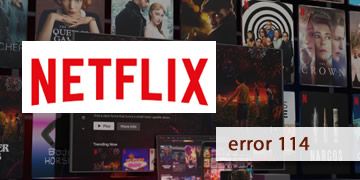Netflix Application Error 114
Index of contents
What does this failure or error code mean that appears when I try to use Netflix?
Oh! Are you enjoying your favorite series on Netflix and suddenly the frustrating error code 114 appears? Well, you don't have much to worry about, as this error is usually related to a problem with updating the information stored on your device. Fortunately, there are simple solutions you can apply to start enjoying your favorite series and movies on Netflix again.
In this article, we will guide you step by step through the possible causes and solutions for this issue on your Netflix platform, so you can enjoy your favorite series and movies without any hassle. So without further ado, let's first see what could be causing it:
- Outdated information on the device: The information stored on your device about your Netflix account needs to be updated. So maybe a simple log out and re-entering your account credentials could be the solution to your problem.
- Issues with the internet connection: The internet signal may be unstable or slow. The router or modem may be malfunctioning. There are too many devices connected to the network. Your device is connected via Wi-Fi and the signal is weak, or your device is connected via Ethernet cable and the cable has been disconnected or cut.
- Errors in the Netflix application: The Netflix application on your device may be experiencing errors and you will need to update it, or there may also be a temporary problem with the Netflix application.
These are the causes that may cause this error to appear and prevent you from using Netflix normally. But now, let's solve this problem because we have prepared for you a list of easy and simple solutions to fix this issue.
Can I fix the Netflix error code 114 on my own?
Yes, and these are the solutions we have prepared for you today. Please take note of each one of them and do not skip any, pay attention to every detail and surely today you will be able to continue enjoying all the streaming content that Netflix offers you.
- Check the status of the Netflix server before proceeding: It is important to confirm if the issues are coming from Netflix servers before taking other actions. You can check the status of the service on their help page: https://help.netflix.com/es/is-netflix-down. In case the servers are offline, the only option is to wait for the Netflix platform to solve the problem on its own.
- Disconnect and turn off your modem and router to clear their internal memory: Restarting your connection can be as simple as turning off and disconnecting these devices. Give them a few minutes of rest and then reactivate them. This will clear the internal memory, which is recommended to be emptied regularly, and could stabilize your connection to enjoy Netflix without interruptions or problems.
- Log out and log back into your Netflix app on the device: Logging out and logging back into your Netflix account can help update the information stored on your device. To do this, simply open the Netflix app, go to settings, and select "Your account," then select "Log out." Once you have logged out, log back in with your username and password. This should fix the problem.
- Update the Netflix app to the latest version: Keep your app up to date on any device you use. Updates bring solutions to common errors and significant improvements that could resolve the error you have encountered, as well as many others that may have gone unnoticed by you with this new update.
- Try Netflix on another device other than the one causing you the problem: This procedure would only be for ruling out. If you suspect that the problem is specific to your device, try accessing Netflix from another device, it can be from another PC, a mobile phone, Smart TV, or even a tablet. If you don't encounter the same error, you probably need to adjust the network settings on your main device or restart it.
- Restart the device you are using to view the Netflix streaming platform: Sometimes, a restart is all that is needed to correct minor errors. Turn off the device completely and disconnect it from the power for a few minutes. After the time has passed (at least 5 minutes), reconnect it and turn it on again. Try Netflix once the device is ready, connected, and operational. If the problem persists, please continue with the steps we have provided below.
- Change your web browser or clear the cache if you are using it to watch Netflix and not the official app: Sometimes, a problem with your browser's cache can cause conflicts with the Netflix platform, as well as old stored cookies or conflicting settings and/or plugins. That's why we recommend switching to a browser you've never used before for Netflix. Also, make sure that the current browser you are using is updated to its latest version.
- Check that the network settings are properly configured for your device: It is essential that you check if the network settings on your device are correct. Confirm that you are connected to the Wi-Fi network at your residence or workplace and that you have entered the correct password. Consider the proximity between your device and the router; greater distance may result in a very weak Wi-Fi signal to show you an efficient streaming signal and in high resolution. For Ethernet connections, make sure the cable is properly connected both to your device and to the router and that it is not damaged along its entire route.
- If the error is not resolved, try going through all the solutions again: It is important that you be meticulous in each step we have described to you previously and verify that the actions are performed correctly. If you continue to face the same problem after applying all the suggested solutions, there may be an issue related to your internet connection or network settings. In such a scenario, we advise you to contact your internet service provider (ISP) or Netflix technical support for further assistance.
- Check your internet connection with the internet service provider (ISP): If after a thorough check everything seems to be in order, it is likely that the problem lies with your internet service provider (ISP). Occasionally, they may block certain ports that affect the configuration of your streaming, gaming, and productivity activities. It would be prudent to contact your ISP to assist you with this issue and confirm that your connection is working optimally for everything you need and want to do.
To give you a brief summary of everything we have described to you, the error code 114 on Netflix can be caused by various factors, such as outdated information on the device, problems with the internet connection, or errors in the Netflix application. To fix it, you can follow the steps we have mentioned in this article.
Note that part of what we have mentioned to you today comes from the same Netflix support page, so we assure you that if you follow the steps we have provided in this guide, you will solve the problem today and you will be able to continue enjoying your favorite series and movies on Netflix.
That's all! A problem that is not very complicated to solve if you read everything we have prepared for you today. Good luck and enjoy your favorite streaming platform, Netflix!