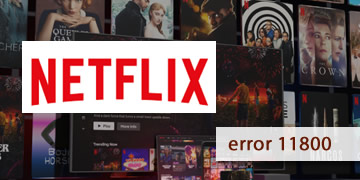Netflix Application Error 11800
Index of contents
What does this error code that appears when I try to use the Netflix app mean?
An error that Netflix shows you and doesn't allow you to enjoy your favorite series and movies? Well, you're in the right place to deeply understand the causes and solutions of this issue that prevent you from watching Netflix. So stay with us and keep reading this little guide of tips that we have prepared for you.
The error code 11800 in the Netflix application can affect both Android and iOS devices, and is usually related to the need to update the information stored on your device. Fortunately for you, there are simple solutions you can apply to continue using the Netflix platform without any problems and thus watch your favorite movies and series.
First of all, let's see what the causes of this problem could be and then we'll see what solutions we can apply so you can fix it yourself:
- Outdated information on the device: The information stored on your device, such as login credentials or app settings, is outdated. So you'll need to take corrective measures to fix this situation. Don't worry, it's very easy to do and we'll tell you later how to implement them.
- Outdated operating system: It may be that your operating system, both Android and iOS, is outdated and therefore, the Netflix application or servers are no longer compatible. So you'll need to take a series of steps to fix this problem. Remember that operating system updates often include bug fixes and performance improvements.
- Outdated Netflix app: An application that is not in its latest update or an unofficial version could cause issues with Netflix's streaming servers. Remember that application updates often include bug fixes and improvements in server compatibility.
- Use of a VPN to change geolocation: Netflix servers may have detected that you are using a VPN to access the platform. So you should know that this procedure is not appropriate for streaming, as a VPN can greatly slow down internet connection. In addition, Netflix blocks access through VPNs for copyright reasons.
- Internet connection issues: Although it may sound a bit generic, internet connection problems can cause various errors to appear on the screen, including the error we are discussing today.
- Issues with the Netflix server: As rare as it may seem, Netflix servers could go down or show malfunctions in their operation and become unstable to share content from their platform. So we're going to give you direct access to a website where you can rule out this possibility in less than 1 minute.
Now that you know the causes that can cause this issue to interrupt your streaming session, let's see now how you could solve it in the best possible way.
Can I fix the error code 11800 of the Netflix app myself?
Today we have prepared a list of possible solutions for you to fix this issue as soon as possible and to continue using the Netflix platform normally. Take note of each of these steps that we leave you below and don't skip any:
- First, check if the Netflix server is active: Let's first confirm if the Netflix server is really down or not. All you have to do is access this official Netflix website for that: https://help.netflix.com/es/is-netflix-down. If the server is indeed down, you have no choice but to wait for technical support to resolve the issue on their own. You don't have to do anything, just wait. If, on the other hand, the service is active and fully functional, then proceed with the steps we leave you below.
- Reset your login credentials in the Netflix app: As easy and simple as logging out and logging back in on the same device. This procedure updates your credentials and verifies you as an active user of the platform. Netflix has recently been taking measures to prevent account sharing, so it's normal for it to occasionally ask you to log in again, forcing you to enter your password again on all devices you use for streaming.
- Check your internet connection and make sure you have good stability for streaming: Ensure that your Android and iOS devices are properly connected to the internet and that the connection is stable for good streaming transmission. A good step you can take is to restart your router or modem to free up the internal memory of these devices, as sometimes this memory can become overloaded and make your internet connection unstable. Once you have completed this procedure, please access this website to check if you really have a stable and fast connection to enjoy Netflix without any problems: https://fast.com/es/.
- Update the Netflix app installed on your device: Open the app store according to your device, whether it's Android or iOS, and search for the Netflix app. If an update is available, click on the "Update" button to download the latest version. Once installed, we recommend restarting your device, running the app, and checking if the error has disappeared.
- Update your Android device's operating system to ensure you have the latest version: Double-check and make sure you have the latest Android and iOS operating system installed on your device, to do this, go to the settings options and find the "system app updater" option so that the device can find a new available version if there is one. If you get one, then proceed with the download, install it, and restart your device. If there is no newer version available than the one you have installed, then don't worry, continue with the steps we leave you below.
- Disable VPN, if you are using one: As a general rule, Netflix does not allow the use of VPNs as they know that these applications are used to bypass certain restrictions. So if you have a VPN installed on your device and it's activated, we advise you to temporarily deactivate it so you can continue using the streaming service.
- If the problem persists, repeat everything again to rule out overlooking something: Please follow all the steps to the letter, and if the problem persists, then repeat everything again. This time make sure you have read everything correctly and that you have executed all the steps correctly. If the problem persists after trying all the solutions, it is possible that the problem is related to your internet provider or the network configuration they are providing you with.
- Check your connection with the internet service provider (ISP): If the problem continues after checking everything, then the issue probably originates from your internet service provider (ISP). So we recommend giving them a direct call to try to find a solution to this problem. In the event that the ISP tells you everything is fine, you can request help from Netflix technical support through their website. We are sure they will find a solution to your problem.
The error code 11800 in the Netflix application, as we have already mentioned, can be a problem with credentials and/or connectivity in the network. So to solve the problem, we advise you to follow all the steps we have indicated in this guide. We are sure that once you have followed all our advice, you will find the solution. Good luck!