Spotify 802 MAC Error
Index of contents
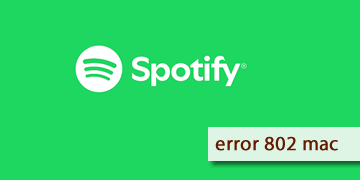
What does Spotify Error 802 mean on MAC devices?
We want you to keep listening to your favorite music! That’s why we’re here to help you today. Error 802 on Spotify can be a frustrating issue for users, especially those using Apple MAC devices. Although there is no official solution for this problem, there are several basic actions you can try to resolve the error and enjoy your music without interruptions.
This error occurs when you try to play certain specific songs or albums from your selection. It can be quite annoying, as some songs may play just fine, while others won’t.
This issue, which appears sporadically on Spotify, is usually related to temporary glitches in the app, incompatibilities with your operating system, or problems with Spotify's servers. There isn’t a single identified cause, but here are some possible reasons for this issue:
- Outdated version of Spotify: Using an older version of the app can cause functionality issues and compatibility errors with the servers.
- Temporary problems with Spotify servers: The error might be due to a momentary service outage, either from scheduled maintenance or a general server downtime.
- Corrupted files in the app: Damaged data in the Spotify installation can cause connectivity issues with the servers, so reinstalling the app may fix the problem.
- Conflicts with the macOS system: In rare cases, macOS updates can cause compatibility issues with some applications.
Here are the steps we recommend to solve this problem
You can try following the steps in this guide and we are sure that you will find a suitable solution for you. The steps are extremely easy and it won't take you more than 30 minutes to complete them all. Let's go!
- Restarting might solve almost all your problems: Sometimes, a simple restart of your MAC operating system can resolve all issues. Make sure to restart your computer or Apple mobile device before proceeding with any other steps in this guide. Once the system has restarted, check if the error persists or has been resolved.
- Ensure you have the latest version of Spotify installed: Keeping the app updated is essential to avoid errors and enjoy your music seamlessly. Open the App Store on your MAC, go to the Updates tab, and look for “Spotify” in the list. If an update is available, select Update and wait a few minutes for the process to complete. Restart Spotify after the installation and check if the error persists.
- Close and restart the Spotify app: This is a quick solution that can resolve temporary issues in the app. To do this, right-click on the Spotify icon in the Dock and select Quit. If the app is unresponsive, use “Force Quit” from the Apple menu. Reopen Spotify and try playing music again.
- Log out and log back into Spotify: The app might need to revalidate your credentials, which could be causing the error. Open Spotify, go to Profile, and select “Log Out.” Restart the app and log back in with your credentials. Now check if error 802 has disappeared.
- Check Spotify’s server connection: The error might be due to external issues, such as a widespread problem with one of Spotify’s servers. Check if other online services are functioning correctly. If the issue is with the servers, the best option is to wait a few minutes and try again.
- Reinstall the Spotify app on your Mac: If none of the above solutions work, reinstalling the app might resolve the issue. Open Finder on your MAC and go to Applications. Drag Spotify to the trash and empty it. Download the latest version of Spotify from the official website, install the app, and check if the error has been resolved.
- If the problem persists, contact Spotify technical support: Sometimes, this type of issue is beyond your control and might be related to Spotify’s servers. If you believe this is the case, we recommend waiting for Spotify to fix the issue. Alternatively, contact Spotify technical support for personalized assistance.
And that’s it! We hope we’ve been of great help today, and that you can continue enjoying your music without any issues.